Last time, I have told you about an amazing software called EasyBCD. It is a boot manager editor software which gives you a easy to use interface to customize your boot loader. Its just not a boot manager configuration tool, but it also comes with the plop boot manager built in with it.
So what is the advantage of having plop boot manager?You can read about plop boot manager here.
In short, it let you boot using your usb even if you hard ware doesn't support it. Old hardwares do not have the option boot from usb drives. I used to test a lot of linux distros but burning CDs and DVDs for this purpose is just waste of money. By using an usb to test the linux distros, I can save a lot of money and also help environment.
But before that, I downloaded the plop boot manager and burned it to disk and made the disk bootable. So I had to insert the plop boot manager cd, to enable the usb bootable function in my computer. The issue was that many times, I have lost my plop boot manager live cd (now a days, I never use a CD/DVD so used to forget where I kept it). By having the functionality directly to the MBR using the EasyBCD, I was able to avoid the CD/DVDs for ever and directly boot into live usb using the plop boot manager.
You can find the details about it in my previous article about EasyBCD here. Here we are going to describe how to enable the plop boot manager functionality directly to the MBR without needing to use any live CDs.
First install EasyBCD in your windows os. Then fire up EasyBCD. Go to the option "Add New Entry" and select "BIOS Extender" option in "Portable/External Media" section. There will be an option to "Install PLoP". Click it to install it.
That's all. Now when you boot your computer, you will see a new menu entry called "EasyBCD BIOS Extender" in your boot menu. Select it and plug in a bootable usb to enjoy your new live distro. Happy distro hopping.
So what is the advantage of having plop boot manager?You can read about plop boot manager here.
In short, it let you boot using your usb even if you hard ware doesn't support it. Old hardwares do not have the option boot from usb drives. I used to test a lot of linux distros but burning CDs and DVDs for this purpose is just waste of money. By using an usb to test the linux distros, I can save a lot of money and also help environment.
But before that, I downloaded the plop boot manager and burned it to disk and made the disk bootable. So I had to insert the plop boot manager cd, to enable the usb bootable function in my computer. The issue was that many times, I have lost my plop boot manager live cd (now a days, I never use a CD/DVD so used to forget where I kept it). By having the functionality directly to the MBR using the EasyBCD, I was able to avoid the CD/DVDs for ever and directly boot into live usb using the plop boot manager.
You can find the details about it in my previous article about EasyBCD here. Here we are going to describe how to enable the plop boot manager functionality directly to the MBR without needing to use any live CDs.
First install EasyBCD in your windows os. Then fire up EasyBCD. Go to the option "Add New Entry" and select "BIOS Extender" option in "Portable/External Media" section. There will be an option to "Install PLoP". Click it to install it.
 |
| Installing PLoP boot manager to MBR |
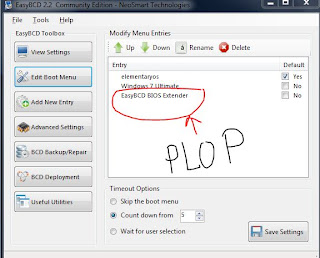 |
| PLoP boot manager option in MBR(EasyBCD BIOS Extender) |
That's all. Now when you boot your computer, you will see a new menu entry called "EasyBCD BIOS Extender" in your boot menu. Select it and plug in a bootable usb to enjoy your new live distro. Happy distro hopping.
No comments :
Post a Comment